Linda Raschke Trading Strategy: MACD Indicator Settings for Trading Stocks, Forex and Crypto
Discover another professional trader's approach to MACD settings and learn Linda Raschke's proven strategies.
If you like videos more than reading, don't worry! In this YouTube video you will learn about all the MACD settings covered in this article, from the Grimes 3-10-16 configuration to divergence alerts and histogram-only displays - all with real trading examples.
The default MACD settings aren't always optimal - adjusting parameters can potentially improve the indicator's effectiveness for your specific trading style and timeframe.
Adam Grimes' faster MACD configuration (3-10-16 with SMA) can help short-term traders capture moves earlier, but may produce more false signals in choppy markets.
Automatic divergence detection indicators can save time and help identify potential reversal patterns that might otherwise be missed in manual analysis.
Displaying only the MACD histogram provides a cleaner view that focuses on momentum strength relative to its average, making signals easier to interpret at a glance.
Using OHLC4 as the source calculation makes the MACD consider all candle data (open, high, low, close) rather than just closing prices, providing a more comprehensive analysis.
If you've been trading for any length of time, you're probably familiar with the MACD indicator. But here's what most traders don't realize: the default settings aren't always the most effective for every trading style or timeframe. By adjusting just a few parameters, you can potentially make this powerful tool work much better for your specific approach to the markets.
In this comprehensive guide, I'll walk you through four MACD settings that can help improve the effectiveness of this popular momentum indicator. We'll explore each setting step-by-step, explain how they work, and discuss when you might want to use them. Whether you're a scalper trading on 1-minute charts or a swing trader analyzing daily timeframes, there's a configuration here that can enhance your technical analysis.
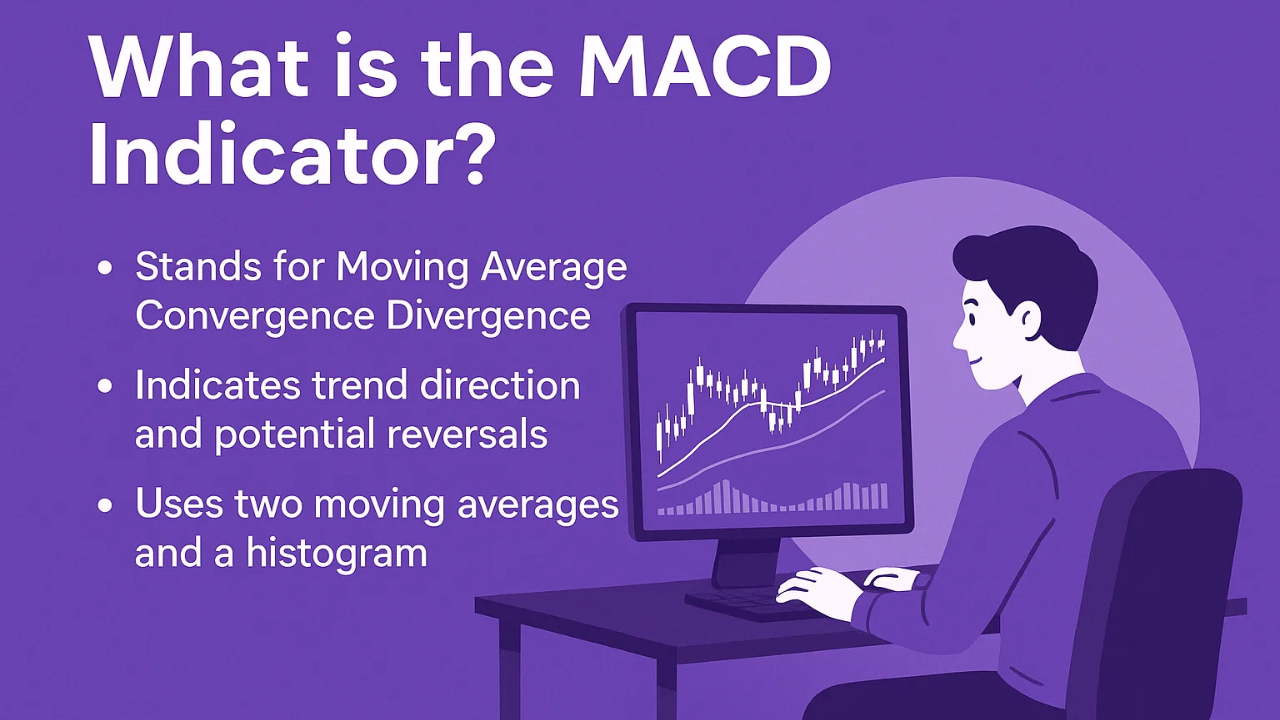
Before diving into the settings, let's quickly recap what we're working with. The MACD (Moving Average Convergence Divergence) is a momentum indicator that shows the relationship between two exponential moving averages. It consists of three main components:
The MACD Line: The difference between two exponential moving averages (typically 12 and 26 periods)
The Signal Line: A moving average of the MACD line (typically 9 periods)
The Histogram: The visual representation of the difference between the MACD line and signal line
The indicator helps traders identify potential trend changes, momentum shifts, and entry/exit points. Now, let's explore how we can optimize these settings for different trading scenarios.
From "The Art and Science of Technical Analysis"
Ready to test this setting?
Configure it in TradingView with premium charting tools
Get $15 bonus + 30-day free premium trial
The first MACD setting I want to share comes from "The Art and Science of Technical Analysis" by Adam Grimes, a trader with over 20 years of market experience. This configuration makes the MACD significantly more responsive to price movements.
Here's how to set it up in your trading platform:
Fast Length: Change from 12 to 3
Slow Length: Change from 26 to 10
Signal Smoothing: Change from 9 to 16
Oscillator MA Type: Change from EMA to SMA (Simple Moving Average)
Signal Line MA Type: Change from EMA to SMA
When I tested this configuration against the standard MACD, the difference became immediately apparent. The modified indicator reacts much faster to price movements. For example, when the price transitions from downward movement to upward movement, this faster MACD turns positive (histogram turns green) several candles earlier than the traditional setting.
I observed this particularly clearly on a 5-minute gold chart. When the price reversed from a downtrend to an uptrend, the Adam Grimes MACD turned positive almost instantly, while the standard MACD took two additional candles to confirm the same signal.
This faster configuration can be particularly useful in these scenarios:
Short-term trading: If you trade on 1-minute, 5-minute, or 15-minute timeframes, the faster response can help you catch moves earlier
Scalping: Quick entries and exits benefit from the reduced lag
High-volatility markets: When price action is rapid, you need indicators that keep pace
However, there's an important consideration: faster response time means more signals, including more false signals. The traditional MACD's slower reaction serves as a filter, reducing whipsaws in choppy markets. So if you're a longer-term trader or trading in ranging markets, the standard settings might actually serve you better.
One of the most powerful MACD signals is divergence - when price moves in one direction but the indicator moves in another. Traditionally, spotting these requires constant visual scanning. But there's a better way.
This isn't available on the standard MACD indicator. Here's how to find it:
Go to your indicators menu
Search for "MACD Divergence" or "MACD and Divergences"
Look for the version by Divergence for Many Indicators v4 or similar divergence-focused MACD scripts
Add it to your chart
The automated divergence indicator maintains the standard MACD settings (12, 26, 9 with EMA), but it automatically identifies and labels two types of divergences:
Bullish Divergence: This occurs when:
Price makes a lower low
MACD makes a higher low
Signals a potential reversal to the upside
When I analyzed a 4-hour gold chart, I found a textbook bullish divergence. The price printed successively lower lows, but the MACD line showed increasing momentum (higher lows). The indicator automatically marked this pattern, and sure enough, the price reversed upward shortly after.
Bearish Divergence: This occurs when:
Price makes a higher high
MACD makes a lower high
Signals a potential reversal to the downside
I also observed a bearish divergence on the same chart. As price made higher highs, the MACD made lower highs, indicating weakening momentum. The automatic detection flagged this pattern, and the subsequent price action confirmed the bearish signal with a downward reversal.
Manually scanning for divergences across multiple timeframes and instruments is time-consuming and prone to human error. This automated approach can help you:
Catch divergence patterns you might otherwise miss
Save time in your analysis
Get consistent divergence identification across all your charts
Receive clear visual signals for potential reversals
Less Clutter, More Clarity
3 elements competing for attention
1 element with all the information
Strong bullish momentum above average
Strong bearish momentum below average
Momentum weakening, trend losing steam
Test the histogram-only MACD on Bybit's advanced crypto trading platform. Clean interface, powerful tools, and generous welcome bonuses.
New traders can claim up to $30,000 in welcome bonuses
Sometimes less is more. The third setting involves stripping away the MACD and signal lines entirely, leaving only the histogram. This might sound counterintuitive, but there's solid logic behind it.
This is the simplest setting to implement:
Open your standard MACD indicator settings
Go to the Style tab
Uncheck the MACD Line
Uncheck the Signal Line
Leave only the Histogram visible
The histogram represents the difference between the MACD line and the signal line. When there's a large gap between these lines, you get tall peaks (positive momentum) or deep valleys (negative momentum). When the lines converge, the histogram approaches zero.
I've made this my default MACD setup because it provides the clearest picture of momentum strength. Here's why I find it so valuable:
Large Positive Peaks: When I see tall green histograms, it tells me momentum is strongly bullish and significantly above its average (the signal line). This often corresponds with strong uptrends.
Deep Negative Valleys: When red histograms extend far below zero, it indicates strong bearish momentum that's well below its average. This typically occurs during aggressive downtrends.
Shrinking Histogram: When the histogram approaches zero, it signals that momentum is weakening and the current trend may be losing steam.
By focusing exclusively on the histogram, you can:
Quickly assess momentum strength at a glance
Reduce visual clutter on your charts
Better identify momentum divergences
Focus on what matters most: the relationship between current momentum and its average
This setting can be particularly effective when combined with price action analysis or other indicators. You're not losing any information - you're just presenting it in a clearer, more actionable format.
The fourth setting involves changing what price data the MACD uses for its calculations. This is a subtle but potentially significant modification that can make your indicator more comprehensive.
By default, the MACD calculates using only the Close price of each candle. This means it ignores:
The opening price
The high of the candle
The low of the candle
Here's the simple change:
Open your MACD settings
Go to the Inputs tab
Find the Source setting (currently set to "Close")
Change it to OHLC4
OHLC4 stands for Open-High-Low-Close divided by 4. Instead of using only closing prices, the indicator now considers all four price points of each candle, taking their average. This provides a more comprehensive view of price action within each period.
To illustrate this, I compared the standard MACD against the OHLC4 version on the same chart. Look at candles with long wicks - this is where the difference becomes apparent.
On a particular green candle with a long lower wick on the gold chart, here's what happened:
Standard MACD (Close only): The histogram bar was lower than the previous bar because it only looked at where the candle closed
OHLC4 MACD: The histogram bar was higher than the previous bar because it factored in the entire wick, showing that price had reached much lower levels during that period
The OHLC4 setting can be beneficial when:
You want a more complete picture of price behavior within each candle
Trading instruments with significant intrabar volatility
You're concerned that focusing only on closes might miss important price action
You want to smooth out some of the noise from closing price whipsaws
The differences aren't dramatic, but in trading, small edges can accumulate into significant advantages over time.
Match Your Trading Style to the Optimal Configuration
Why: Fast signals for quick entries/exits with minimal chart clutter
Why: Reliable signals with divergence alerts and volatility smoothing
Why: Filtered signals for major trend identification and reversals
Why: Fast entries on lower TF, trend confirmation on higher TF
Less clutter with more complete price data
Quick signals with instant momentum reading
Traditional reliability with pattern detection
The best way to find your ideal MACD configuration is through hands-on testing. TradingView gives you the tools to compare different settings side-by-side, switch between timeframes instantly, and save your custom configurations.
Get $15 bonus + 30-day free premium access
Now that you understand all four settings, the key question is: which one should you use? The answer depends entirely on your trading approach:
For Scalpers and Day Traders: The Adam Grimes faster MACD (Setting #1) can provide earlier signals that align with short-term trading. Combine this with the histogram-only display (Setting #3) for clean, quick-to-read signals.
For Swing Traders: The standard MACD settings might still be your best choice, but consider adding the automatic divergence detection (Setting #2) to catch higher-timeframe reversal setups. The OHLC4 source (Setting #4) can also help smooth out daily volatility.
For Position Traders: Stick with traditional settings for reliable, filtered signals. Add the divergence detection to identify major turning points in longer-term trends.
For Multi-Timeframe Traders: Consider using different configurations on different timeframes. For example, use the faster setting on lower timeframes for entries, and the standard setting on higher timeframes for overall trend direction.
Absolutely! Some effective combinations include:
Histogram-only + OHLC4: Cleaner display with more comprehensive data input
Faster settings + Histogram-only: Quick signals with clear momentum visualization
Standard settings + Divergence detection: Traditional reliability with automated pattern recognition
Remember that no indicator setting will be perfect in all market conditions. What works brilliantly in trending markets may produce excessive false signals in choppy, ranging markets. The key is to:
Test these settings with your specific instruments and timeframes
Use them as part of a complete trading system, not in isolation
Combine MACD signals with price action, support/resistance, and risk management
Keep a trading journal to track which settings work best for your style
Now that you know how to modify your MACD, here are some practical tips I've learned that can help you use these settings more effectively:
1. Don't Change Settings Mid-Trade Once you've entered a trade based on one MACD configuration, don't switch settings to justify staying in or exiting. This leads to inconsistent decision-making and undermines your trading plan.
2. Backtest Before Trading Live Before using any of these settings with real money, spend time backtesting them on historical data. Look for patterns in how they perform in different market conditions.
3. Consider the Market Context A faster MACD works great in trending markets but can whipsaw you in consolidation. Learn to recognize market structure and adjust your approach accordingly.
4. Use Multiple Timeframe Confirmation Don't rely on a single timeframe. Check if your MACD signal aligns with the trend on higher timeframes. For example, if you're taking a long position based on a 5-minute MACD signal, make sure it aligns with the 1-hour or 4-hour trend.
5. Combine with Price Action The MACD is a momentum indicator, not a crystal ball. Use it alongside key support/resistance levels, candlestick patterns, and market structure for better trade decisions.
Overoptimizing: Don't endlessly tweak settings trying to find the "perfect" configuration. This usually leads to curve-fitting that works on past data but fails in live markets.
Ignoring False Signals: Every MACD configuration will produce false signals. Accept this reality and use proper risk management rather than searching for the "holy grail" setting.
Using MACD in Isolation: The MACD should be one tool in your toolbox, not your only tool. Successful traders use multiple forms of analysis to confirm their trade ideas.
For day trading, the Adam Grimes faster MACD configuration (3-10-16 with SMA) can be more effective than standard settings. This configuration responds more quickly to price movements, which is crucial for short-term trading on 1-minute, 5-minute, or 15-minute charts. However, be aware that faster settings may produce more false signals, so it's essential to combine them with proper risk management and additional confirmation from price action or other indicators.
Using only the histogram can provide a cleaner, more focused view of momentum strength. The histogram shows the difference between the MACD line and signal line, giving you a clear picture of whether momentum is strong or weak relative to its average. This approach can help you make faster decisions and reduce chart clutter. However, some traders prefer seeing all components to understand the full context. Try both approaches and see which works better for your trading style.
The standard MACD uses only closing prices for its calculations, while OHLC4 considers the average of Open, High, Low, and Close prices. OHLC4 provides a more comprehensive view of price action within each candle, especially on candles with long wicks. This can help capture intrabar volatility that closing-price-only calculations might miss. The differences are subtle but can be meaningful, particularly in volatile markets or when trading instruments with significant intrabar price swings.
Automatic divergence indicators scan for patterns where price and the MACD move in opposite directions. For bullish divergence, look for price making lower lows while MACD makes higher lows - this can signal a potential upward reversal. For bearish divergence, price makes higher highs while MACD makes lower highs - this can signal a potential downward reversal. These indicators automatically mark these patterns on your chart, saving time and helping you spot opportunities you might otherwise miss. Always confirm divergence signals with other technical analysis before entering trades.
Yes, you can use multiple MACD configurations simultaneously. For example, you might use a faster MACD (3-10-16) for timing entries on a lower timeframe while using standard settings (12-26-9) on a higher timeframe to confirm the overall trend direction. Another effective combination is using histogram-only display with OHLC4 source calculations for a clean view with comprehensive data input. Just be careful not to overcomplicate your analysis - more indicators don't always lead to better decisions.
Faster MACD settings react more quickly to price movements because they use shorter moving average periods. While this allows you to catch trend changes earlier, it also means the indicator is more sensitive to short-term price noise and temporary fluctuations. In choppy or ranging markets, this sensitivity can cause the indicator to flip positive and negative frequently, creating whipsaw signals. The standard, slower settings filter out more of this noise, which is why they may be more reliable in non-trending market conditions.
The four MACD settings covered in this guide - the Adam Grimes faster configuration, automatic divergence detection, histogram-only display, and OHLC4 source calculation - each offer unique advantages for different trading scenarios. The key is understanding that there's no universally "best" setting.
Your ideal MACD configuration depends on your trading timeframe, market conditions, and personal strategy. A scalper needs different tools than a swing trader, and trending markets require different approaches than ranging markets.
I encourage you to experiment with these settings in a demo account or with small position sizes. Keep detailed notes about which configurations work best in which situations. Over time, you'll develop an intuitive feel for when to use each setting, and this knowledge can become a genuine edge in your trading.
Remember, successful trading isn't about having the "secret" indicator settings - it's about understanding market dynamics, managing risk properly, and having the discipline to execute your strategy consistently. These MACD settings are tools that can help improve your analysis, but they're most effective when combined with proper trading fundamentals.
If you found this guide helpful, consider exploring more advanced MACD strategies and how to combine this indicator with other technical analysis tools for even more robust trading signals.
Disclaimer: This content is for educational purposes only and should not be considered financial advice. Trading involves substantial risk of loss. The MACD indicator settings discussed in this article can help improve your technical analysis, but they do not guarantee profitable trades. Always conduct your own research, understand the risks involved, and consider your financial situation before making any investment decisions. Past performance is not indicative of future results.
Discover another professional trader's approach to MACD settings and learn Linda Raschke's proven strategies.
Master the fundamentals of how MACD works before diving deeper into advanced settings and strategies.
Comprehensive MACD guide covering everything from basics to advanced trading strategies and real-world applications.
Learn how to combine RSI with MACD for powerful momentum confirmation and better trading decisions.
Trading & Investing Enthusiast
Teaching traders to understand market psychology, technical analysis, and investing through clear beginner-friendly insights.
Started investing at 16 and became fascinated by how market psychology influences price movements. Still learning something new every day.
Love sharing what I've learned along the way. There's nothing quite like helping someone understand a concept that once confused me too.
Proud to have built a community where traders actively share insights and grow together through daily market analysis and discussion.
Want to join our learning journey?
Compare Grimes vs. Standard, enable divergence alerts, and find your perfect configuration